Introduction
iPhone users often seek ways to suppress unwanted phone calls. Constant interruptions can be frustrating, especially when they come from unknown numbers or telemarketers. Fortunately, Apple offers built-in features and third-party app solutions to help you manage and suppress these calls effectively. In this article, we will explore various methods to suppress phone calls on your iPhone, ensuring a more peaceful and uninterrupted experience.
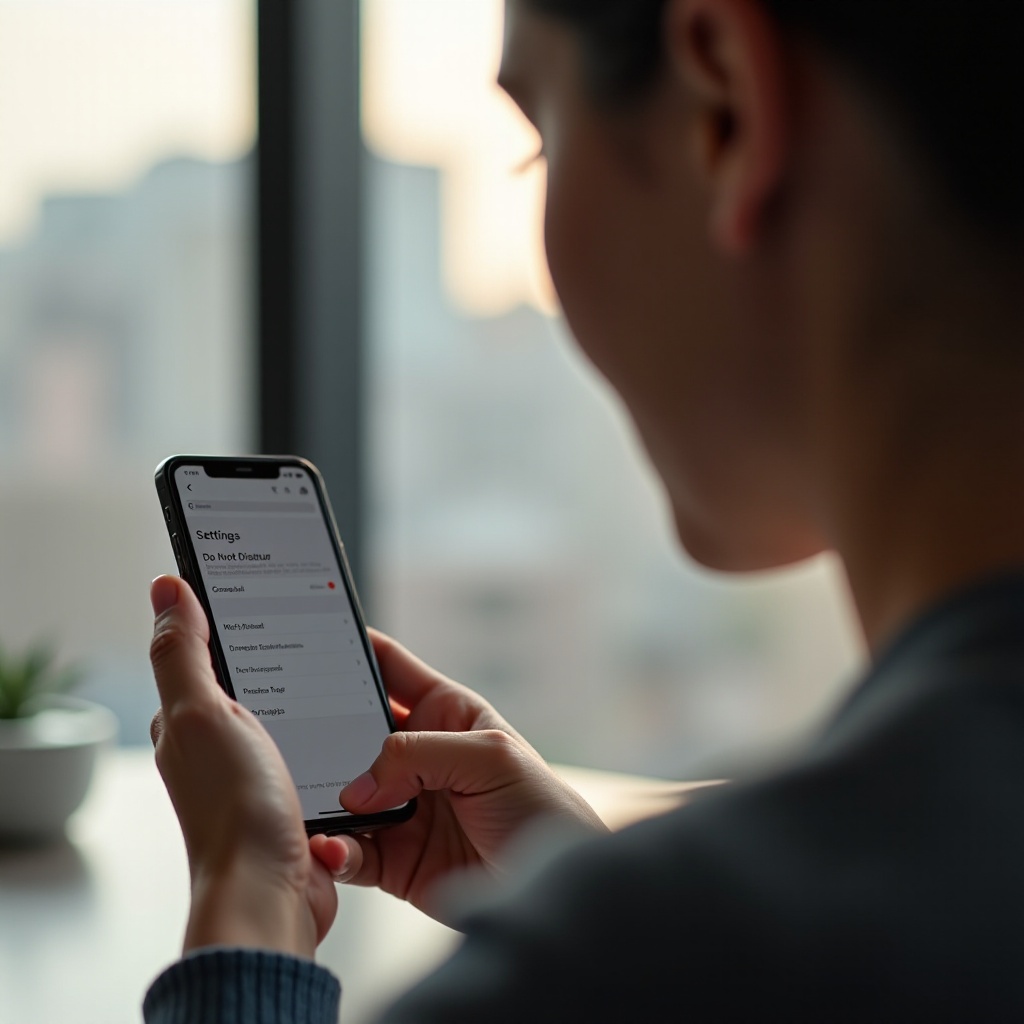
Understanding iPhone Call Suppression Features
Apple has integrated several features into its iOS platform to help users manage incoming phone calls. Understanding these features is crucial for effectively suppressing unwelcome calls. The primary options include Do Not Disturb mode, Silence Unknown Callers, and third-party call blocking applications.
- Do Not Disturb Mode: This feature allows you to silence all calls and notifications except for those from contacts you specify.
- Silence Unknown Callers: Available in iOS 13 and later, this feature automatically silences calls from numbers not in your contacts.
- Third-Party Apps: These apps offer advanced call blocking and management options, which can further enhance your control over incoming calls.
Each of these features plays a unique role in suppressing phone calls, and they can be used together to create an optimal call management system. In the following sections, we will explore each method in detail, providing practical steps to set them up on your iPhone.
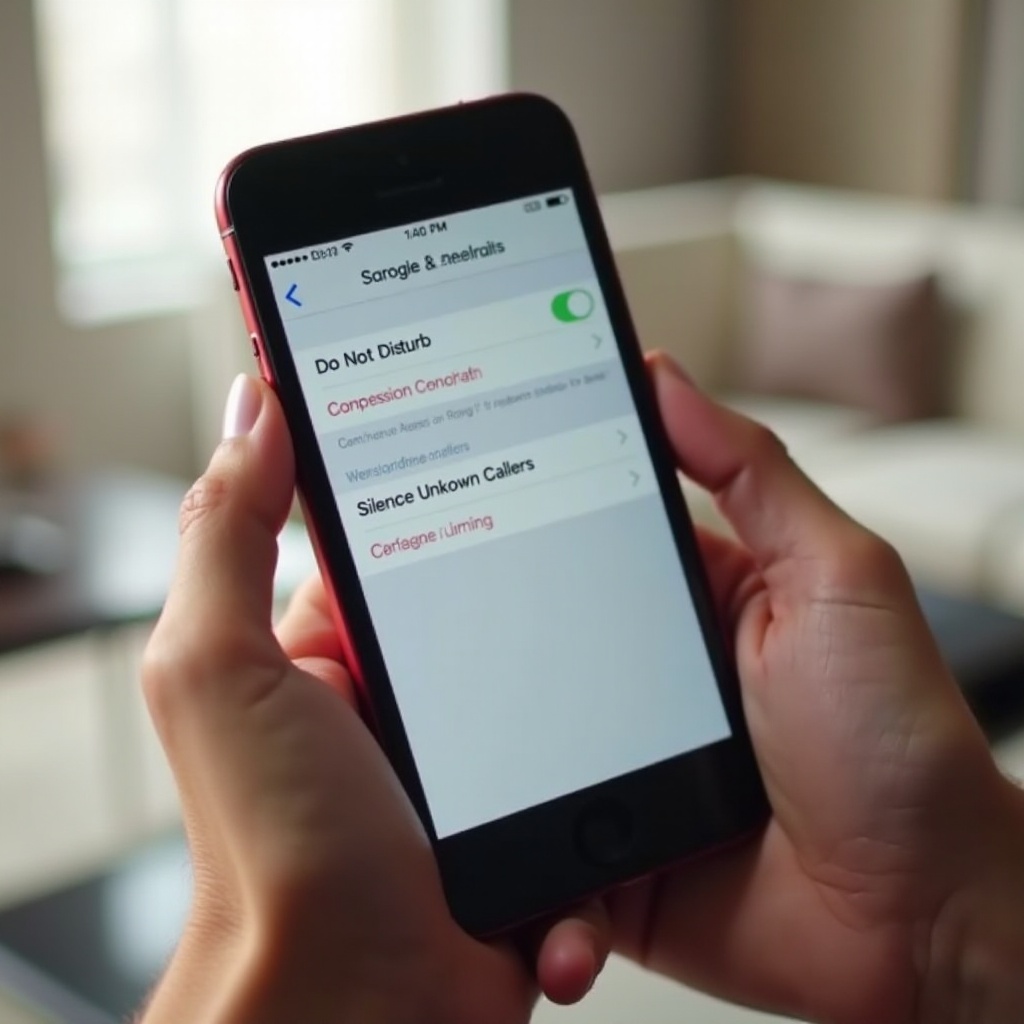
Using Do Not Disturb Mode
Do Not Disturb (DND) is a versatile feature that helps you prevent interruptions by silencing incoming calls and notifications. Here is how you can enable and customize DND on your iPhone:
- Enable Do Not Disturb:
- Go to ‘Settings.
- Tap on ‘Do Not Disturb.
-
Toggle the switch to turn it on.
-
Schedule Do Not Disturb:
- Within the DND settings, tap on ‘Scheduled.
-
Set your preferred start and end times for DND.
-
Allow Calls From Specific Contacts:
- In the DND settings, tap ‘Allow Calls From.
-
Select the contact group you want to allow calls from (Favorites, All Contacts, or None).
-
Enable ‘Repeated Calls’:
- This option allows a second call from the same person within three minutes to come through, which can be useful for emergencies.
Using Do Not Disturb effectively ensures that you have control over when and from whom you receive calls, making it a powerful tool for suppressing unwanted phone calls.
Utilizing Silence Unknown Callers Feature
The Silence Unknown Callers feature is a straightforward but powerful tool introduced in iOS 13. It automatically silences calls from numbers not in your contact list, sending them directly to voicemail. Here is how you can enable this feature:
- Enable Silence Unknown Callers:
- Open ‘Settings.
- Scroll down and tap ‘Phone.
- Toggle the switch next to ‘Silence Unknown Callers.
When this feature is active, all calls from unknown numbers will be silenced, but they will still appear in your call history, and you can review and return the calls if necessary.
While this feature is highly effective at reducing interruptions, it is worth noting that it may also silence calls you might find important but have not yet saved the contact information for. Therefore, keeping your phone contacts updated is essential to optimize the use of this feature.
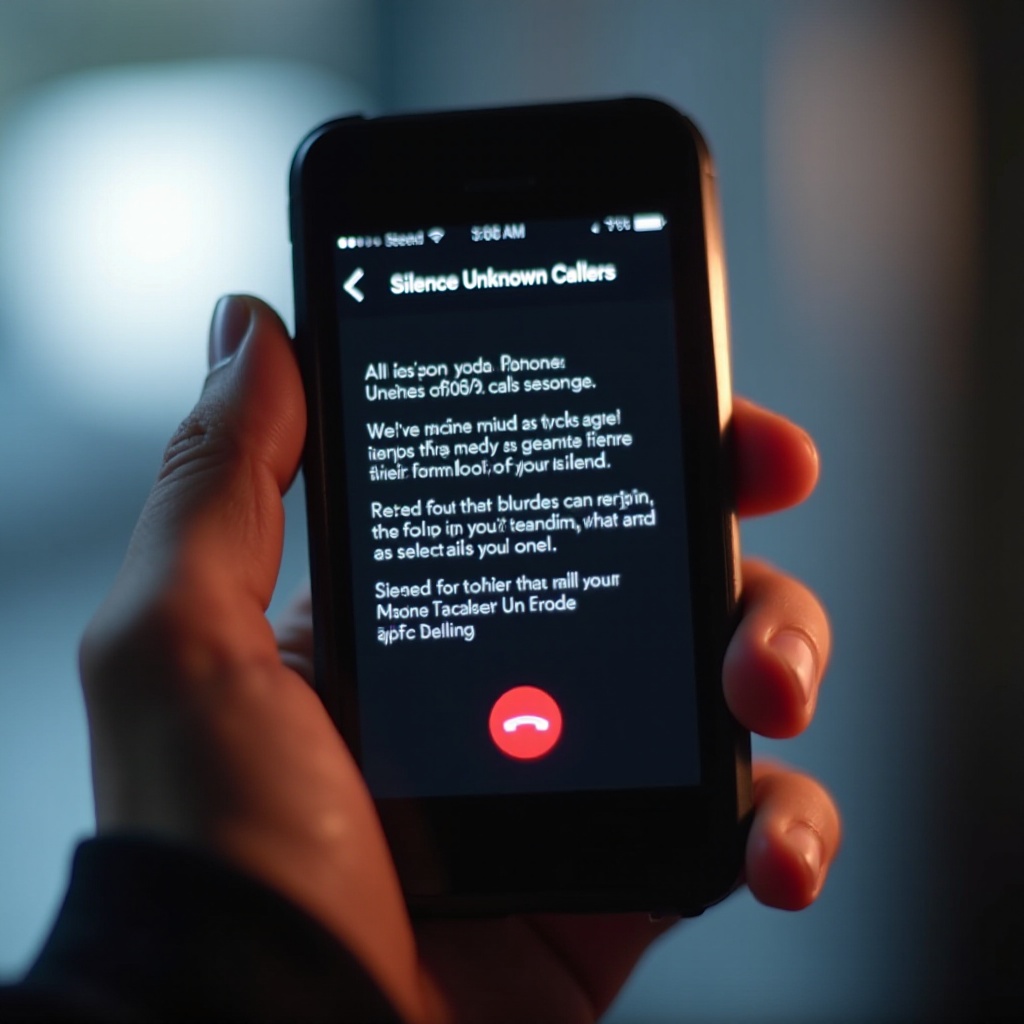
Third-Party Apps for Call Blocking
If the built-in features of iOS are not sufficient for your needs, third-party call-blocking apps can provide additional functionality and customization. These apps often include advanced call screening, spam detection, and more detailed blocking options. Here are a few popular options:
- Hiya:
- Hiya offers a comprehensive call management service, including spam alerts and automatic call blocking.
-
It uses a database of known spam numbers to filter out unwanted calls effectively.
-
Truecaller:
- Truecaller allows users to identify and block spam calls and messages.
-
It leverages a community-based approach to maintain an up-to-date spam database.
-
RoboKiller:
- RoboKiller not only blocks spam calls but also provides a robocall mitigation tool.
- It uses answer bots to waste the time of telemarketers and robocallers.
To use these apps, simply download them from the App Store, follow the setup instructions, and customize the blocking features according to your preferences. These third-party solutions provide an extra layer of protection against unwanted calls, enhancing the call suppression capabilities of your iPhone.
Tips for Optimal Call Management
To ensure that you are making the most out of the call suppression features on your iPhone, consider implementing these additional tips:
- Keep Your Contact List Updated:
-
Ensure that you add important contacts to your phonebook regularly to prevent missing crucial calls.
-
Review Blocked Calls:
-
Periodically check your call log and voicemail to review any potentially important calls that may have been silenced.
-
Customize Blocking Settings:
-
Spend time customizing the settings in both built-in features and third-party apps to suit your needs.
-
Educate Trusted Contacts:
- Inform your trusted contacts about your call blocking preferences so they can reach you through other means if necessary.
By following these tips, you can optimize your call management strategy and create a seamless communication experience.
Conclusion
Suppressing unwanted phone calls on your iPhone is easier than ever, thanks to the combination of built-in features and third-party applications. By utilizing Do Not Disturb, Silence Unknown Callers, and effective call-blocking apps, you can regain control over your call experience, keeping interruptions to a minimum.
Frequently Asked Questions
How do I block a specific number from calling my iPhone?
To block a specific number, go to your Recent Calls or Contacts list, find the number, tap the ‘i’ icon next to it, and select ‘Block this Caller.’
Can I use third-party apps to manage unwanted calls on my iPhone?
Yes, third-party apps like Hiya, Truecaller, and RoboKiller offer advanced features for managing and blocking unwanted calls, enhancing the built-in capabilities of your iPhone.
What should I do if blocked numbers are still getting through?
Ensure that your iOS is updated to the latest version. Check the settings of both the built-in call suppression features and any third-party apps to confirm that they are configured correctly and fully operational.