Introduction
Nothing disrupts your workflow faster than a malfunctioning keyboard, especially on a Mac where the space key plays such a fundamental role. Imagine typing an important email or developing a piece of code, only to be stalled by an unresponsive space key. Thankfully, understanding the root of the issue can help guide us toward a solution. Here, we’ll examine why the space key malfunctions and explore methods to restore its functionality efficiently.

Identifying the Cause
A clear understanding of the problem source is the first step in troubleshooting. Various factors can lead to a space key being unresponsive, including physical damage, software glitches, or dirt trapped beneath the key. Often, a simple cleaning can do the trick, but occasionally, software settings might be the culprit. Reflect on recent updates or changes, as these could have altered your keyboard settings. Distinguishing whether the problem is hardware or software-based will refine your troubleshooting efforts.
Quick Fixes for Space Key Issues
Before diving deep into system intricacies, it’s worthwhile to attempt some basic remedies. These initial troubleshooting steps can often resolve the issue without the need for advanced technical skills.
Cleaning the Keyboard
- Power down your Mac.
- Turn it upside down to allow any loose particles to escape.
- Use compressed air to dislodge any dirt between the keys.
Restarting Your Mac
- Ensure your work is saved.
- Click the Apple logo in the top-left corner and select ‘Restart.
- Test the space key’s function after rebooting.
Checking Software Settings
- Navigate to ‘System Preferences.
- Select ‘Keyboard’ and verify Key Repeat and Delay Until Repeat settings are configured properly.
- Disable any custom shortcuts potentially affecting the space key.
Advanced Troubleshooting Strategies
Should the problem persist despite quick fixes, it’s time to delve deeper into your Mac’s settings, ensuring all software is up to date and system settings are correctly configured.
Updating macOS and Applications
- Open ‘System Preferences’ via the Apple icon.
- Click ‘Software Update’ and proceed with any pending installations.
- Ensure all applications related to keyboard usage are also updated.
Resetting PRAM and SMC
- Shut down your Mac entirely.
- To reset PRAM, start the Mac while pressing Command + Option + P + R until the startup sound is heard twice.
- To reset SMC, with the Mac off, hold Shift + Control + Option and the power button for 10 seconds, then release and power on again.
Creating a New User Profile
- Go to ‘System Preferences’ and open ‘Users & Groups.
- Add a new account and switch to it.
- Check if the space key issue persists; this can highlight if the problem is linked to a specific user profile.
Exploring Hardware Solutions
When software fixes don’t suffice, a closer inspection of the hardware may be needed.
Physical Keyboard Inspection
- Examine the space key for visible damage.
- If comfortable, remove the keycap to clean beneath it.
- Seek professional help if you’re uncertain about handling the hardware yourself.
Utilizing External Keyboards
- Use a USB or Bluetooth external keyboard.
- This can serve as a temporary or permanent fix while figuring out the internal keyboard issue.
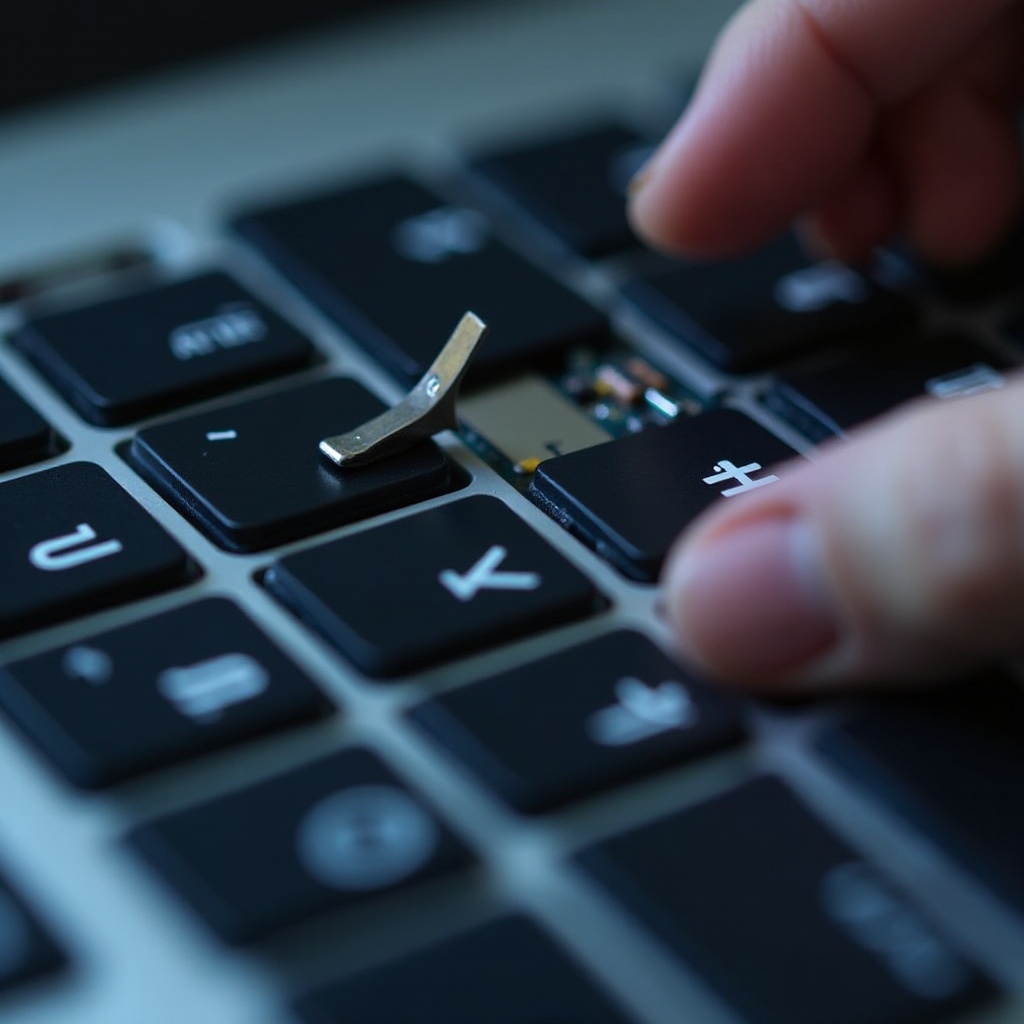
Preventive Measures for Future Issues
Ward off potential keyboard problems by maintaining cleanliness and avoiding risky behaviors around your Mac.
- Clean your keyboard regularly to prevent dust accumulation.
- Avoid consuming food or beverages near your device to minimize spills.
- Employ keyboard protectors for extra protection against dirt.

Conclusion
Resolving your Mac’s space key not working can be straightforward or could require more meticulous troubleshooting. By comprehending the potential causes and adopting these solutions, you can restore your keyboard’s full functionality. Whether through a simple restart or a deeper technical adjustment, reclaiming a responsive keyboard is within your reach.
Frequently Asked Questions
Why does my Mac’s space key occasionally stop working?
The space key might stop working due to accumulated dirt, outdated software, or physical damage. Identifying the cause is essential for resolving the issue efficiently.
Can software conflicts affect my Mac’s space key?
Yes, incorrect settings or conflicts with particular software can impact keyboard functionality. Ensuring updates and properly configuring settings can help prevent these issues.
What should I do if cleaning the keyboard doesn’t fix the space key issue?
If cleaning doesn’t help, consider advanced software troubleshooting like resetting PRAM/SMC or checking for software updates. If the problem persists, inspect the hardware or consult a professional.