Introduction
Chromebooks offer a versatile computing experience with Chrome OS, designed for efficiency and simplicity. However, there are times when users need to tweak certain settings, such as disabling hardware acceleration, to optimize performance or fix issues. This feature is initially designed to boost your device’s performance by shifting tasks from the CPU to the GPU. However, when it leads to compatibility issues or unexpected software glitches, understanding how to manage it becomes essential. This comprehensive guide will walk you through what hardware acceleration is and provide a detailed process for disabling it, ensuring a seamless Chromebook experience.
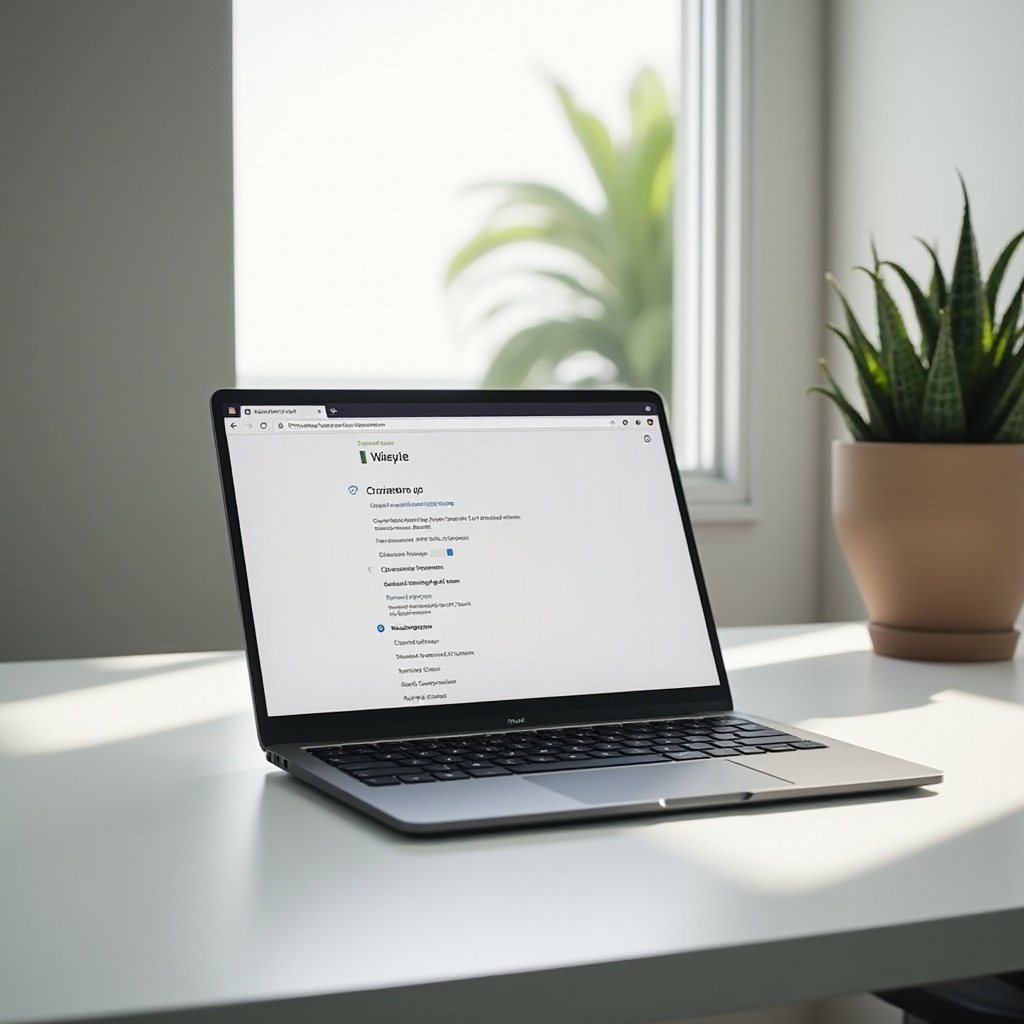
Understanding Hardware Acceleration
In Chromebooks, hardware acceleration is a feature that leverages the GPU to execute tasks that would typically be handled by the CPU. This technology aims to enhance system performance, especially for tasks involving video playback, gaming, and other graphically demanding applications. By distributing the processing load between the CPU and the GPU, users can often experience a faster, smoother operation during heavy-duty tasks.
While the advantages of hardware acceleration are apparent, especially for multimedia tasks, it is not devoid of potential drawbacks. Sometimes, users may encounter problems like screen flickering, slowed performance, or software crashes. By comprehending how hardware acceleration works, and recognizing its benefits and limitations, you can make informed decisions about adjusting these settings on your Chromebook.
Why You Might Want to Disable Hardware Acceleration
Turning off hardware acceleration on your Chromebook might be necessary if it interferes with your device’s functionality. Some users opt to disable it as a means to troubleshoot issues such as laggy video playback, unresponsive web pages, or application crashes. Certain applications may not work well with hardware acceleration, resulting in glitches or subpar performance.
For developers and technical users, disabling this functionality can provide a more stable working environment by eliminating potential graphics-related glitches. Additionally, if your Chromebook’s GPU lacks the capability to manage heavy processing efficiently, turning off hardware acceleration may lead to better overall performance. Understanding the timing and reason for disabling this feature is key to keeping your Chromebook operating efficiently.
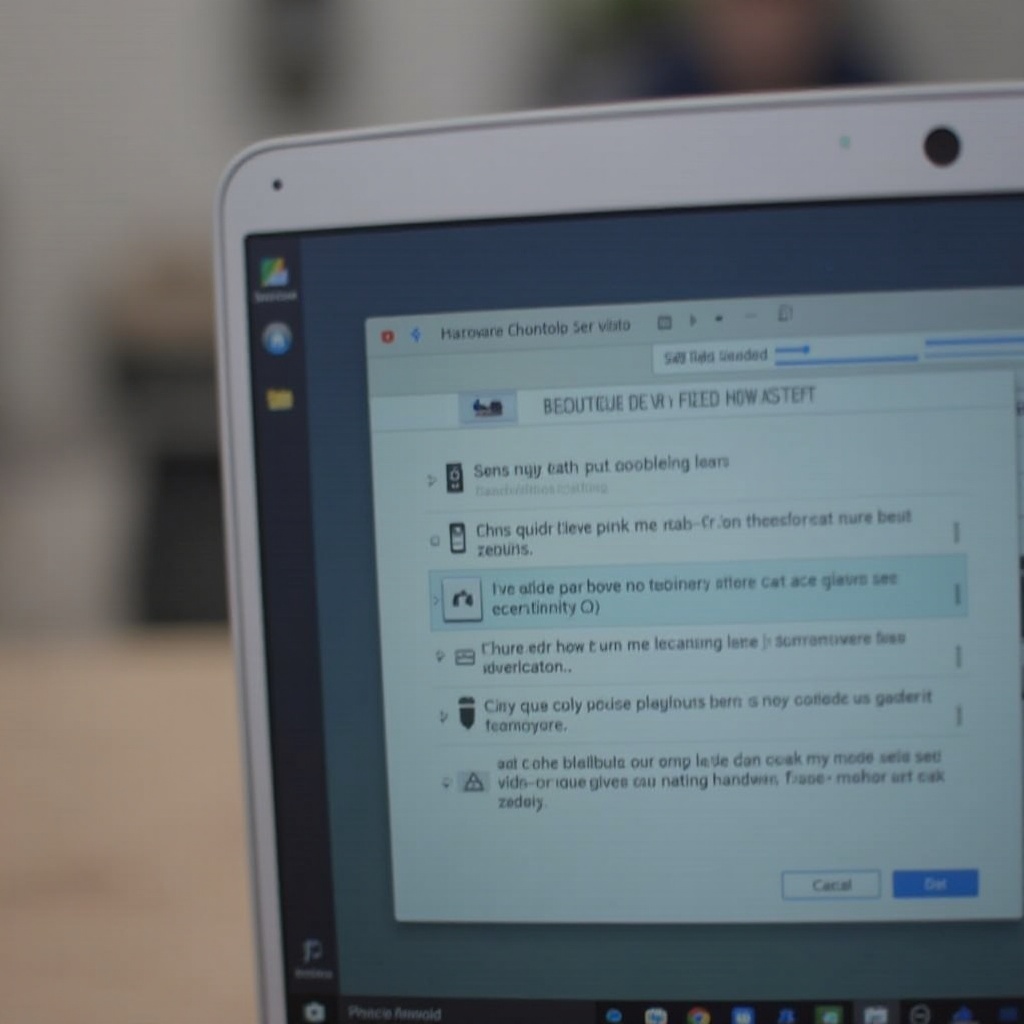
Preparation Before Disabling Hardware Acceleration
Before making changes to your Chromebook’s settings, preparing adequately will result in a smoother process. Begin by saving all open work, as adjusting these settings might necessitate restarting Chrome or your device, which can risk data loss.
Ensure your Chrome OS is completely updated, which provides the latest features and security patches, reducing the chances of issues stemming from outdated software. Confirm that your internet connection is secure and stable, as an unstable network can interfere with setting modifications.
Finally, familiarize yourself with your Chromebook’s settings menu. Acquiring a basic understanding of its layout will make disabling hardware acceleration a more straightforward procedure. Laying down these groundworks helps pave the way for effective adjustments to maintain the optimal functionality of your Chromebook.

Step-by-Step Guide to Turning Off Hardware Acceleration
Accessing Chrome Settings
- Launch the Chrome browser on your Chromebook.
- Click on the three-dot menu (⋮) located at the top-right corner of your browser window.
Navigating to Advanced Settings
- Choose ‘Settings’ from the dropdown menu.
- Scroll to the page’s end and select ‘Advanced’ to reveal more settings options.
Disabling Hardware Acceleration
- Continue scrolling until you arrive at the ‘System’ section.
- Identify and toggle off the option ‘Use hardware acceleration when available.
- If prompted, select ‘Relaunch’ to restart the browser with adjusted settings.
Implementing these steps will turn off hardware acceleration on your Chromebook, enabling you to verify if the issues have been alleviated.
Testing the Changes
After disabling hardware acceleration, it is crucial to test your Chromebook to confirm that the modifications have resolved existing issues. Open multiple tabs in Chrome to monitor for any delay or glitches. Additionally, try streaming a video or playing an online game to confirm if there are improvements in performance. Check to see if previously encountered problems like screen tearing or sluggish webpage loading are resolved.
Perform these tests over a reasonable period to thoroughly understand whether the changes positively impact your device. Such tests also ensure that no new issues arise from disabling hardware acceleration.
Troubleshooting Common Issues
Should you find that disabling hardware acceleration does not fix your challenges or introduces new problems, further troubleshooting might be necessary. Begin by clearing the cache and cookies from the browser, which might rectify some performance issues. If problems continue, consider restarting your Chromebook entirely.
It may also be worthwhile to seek out updates for your apps or Chrome OS, as these updates might remedy any bugs. If issues persist, temporarily re-enable hardware acceleration to discern if the problems are linked to this feature. This can help determine whether further investigation or adjustments are required.
Conclusion
Effectively managing hardware acceleration on your Chromebook can significantly impact your device’s performance and usability. Although it is intended to enhance specific processes, knowing how to disable hardware acceleration is beneficial, especially when troubleshooting issues. By following the guided steps in this article, you can ensure that your Chromebook operates smoothly and meets your performance needs effectively.
Frequently Asked Questions
What is hardware acceleration on a Chromebook?
Hardware acceleration allows a Chromebook to offload certain tasks from the CPU to the GPU, improving performance for graphically intensive tasks.
Can turning off hardware acceleration improve performance?
Disabling hardware acceleration may enhance performance if you are facing issues like screen flickering or browser crashes linked to this feature.
How can I re-enable hardware acceleration if needed?
To re-enable hardware acceleration, follow the same steps, locate the ‘System’ section in Advanced Settings, and toggle the option back on, then relaunch the browser.