Introduction
When your computer’s volume suddenly stops working, it can disrupt your workflow or entertainment plans. Whether you’re using your computer for virtual meetings, educational purposes, gaming, or watching movies, audio problems can be incredibly inconvenient. These issues can arise from a variety of causes, ranging from simple configuration errors to intricate hardware or software conflicts. This guide will walk you through various potential causes, allowing you to identify and resolve the issue efficiently with a step-by-step approach, ensuring your computer’s audio is back on track.

Basic Volume Issue Checks
Start with the fundamentals to uncover any obvious problems. Often, simple errors are the easiest to overlook but can be quickly resolved:
-
Volume Control: Ensure your volume isn’t muted. Check the speaker icon in your system tray. If there’s a red cross or mute symbol, unmute it.
-
Physical Volume Keys: Especially on laptops, hardware buttons may control volume. Press these keys to ensure the volume isn’t muted or turned down.
-
Peripherals: For users of external speakers or headphones, double-check that they are correctly connected and powered on.
This initial inspection is crucial for handling any obvious issues causing your computer’s sound to malfunction.
Inspecting Audio Settings
After addressing the basics, delve into your computer’s audio settings. Sometimes, settings change inadvertently, leading to sound issues.
Checking System Volume Levels
Begin by opening the system sound settings through a right-click on the speaker icon, selecting ‘Open Volume Mixer.’ Confirm that your applications are not muted and the system volume is appropriately set.
Verifying Output Device Selection
Ensure your desired playback device is selected. In the sound settings, navigate to ‘Playback devices’ and verify that the appropriate speaker or headphone is set as the default device. Misconfigurations can alter sound output, resulting in no audio.
By investigating these settings, you can often rectify simple audio issues before embarking on more complex fixes.
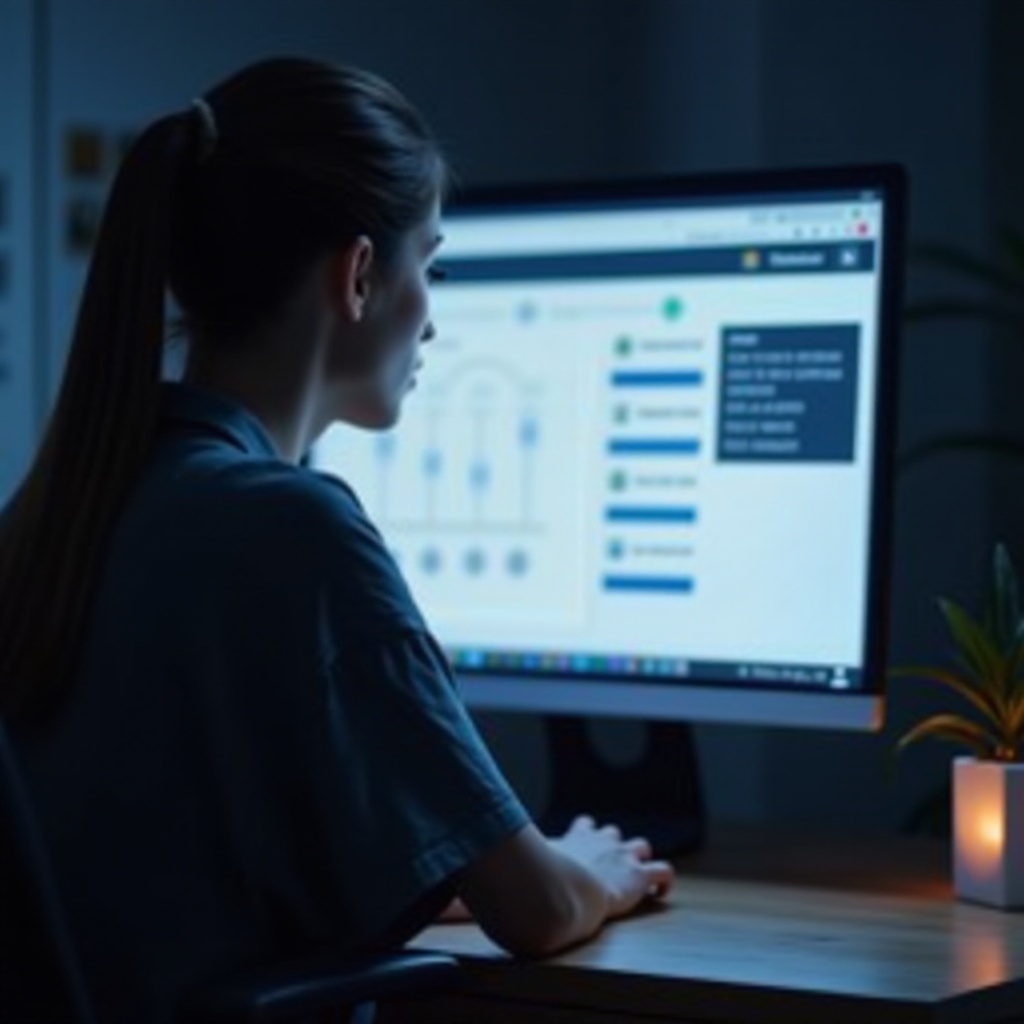
Cable and Connection Troubleshooting
Next, focus on the physical and connection aspects of your audio setup:
- Check Cables and Ports: Ensure that all cables are securely connected and that ports are not damaged. Reconnect audio cables to guarantee a secure fit.
- Testing Hardware: Try using another set of speakers or headphones to determine if the issue lies within the computer and not with the peripherals.
These connection checks are critical since even minor issues can lead to significant volume problems.
Software and Driver Solutions
If basic checks don’t resolve the problem, software glitches or outdated drivers might be the culprits.
Updating Audio Drivers
Visit your audio device manufacturer’s website to download the most recent drivers. Alternatively, update through Device Manager:
- Right-click the Start menu and choose ‘Device Manager.
- Expand ‘Sound, video and game controllers.
- Right-click your audio device and select ‘Update Driver.
- Follow on-screen instructions to search for and install updates.
Running Built-in Troubleshooters
Microsoft has built-in troubleshooting tools in Windows:
- Navigate to Settings > Update & Security > Troubleshoot.
- Select ‘Playing Audio.
- Run the troubleshooter and follow any provided advice.
Using these software solutions can fix issues unresolved by earlier steps, boosting your system’s performance.

Advanced Audio Problem Solving
If problems persist, consider exploring advanced settings or system configurations.
Exploring BIOS/UEFI Audio Settings
In some cases, issues may stem from BIOS/UEFI settings:
- Restart your computer and access BIOS/UEFI settings, typically by pressing F2, F10, or Delete during boot.
- Check if onboard audio is enabled.
- If disabled, enable it and save changes.
Performing a System Reset
If necessary, think about resetting your system:
- Backup crucial data.
- Navigate to Settings > Update & Security > Recovery.
- Choose ‘Reset this PC’ and follow instructions.
These advanced steps require caution but can address ingrained issues unsolved by simpler methods.
Common Application-Specific Audio Issues
Sometimes sound issues are unique to specific applications. It’s essential to check individual application settings for volume or mute options. Updating or reinstalling problematic software may also solve issues. Test audio performance across different applications to determine whether the issue is application-specific or system-wide.
Conclusion
Dealing with sound issues on your computer can be frustrating, but through a methodical approach, most problems can be resolved effectively. From basic tests and settings adjustments to more advanced troubleshooting, ensure your computer’s audio is correctly configured. Following this guide empowers you to address most volume-related challenges, restoring your computer’s full functionality.
Frequently Asked Questions
Why is there no sound coming from my speakers?
Ensure speakers are plugged in, powered on, and set as the default audio device. Check cables and try different audio ports if available.
How do I check if my computer’s mute setting is on?
Check the system tray for a speaker icon with a mute symbol. Open Volume Mixer for individual application volume levels.
What should I do if my audio drivers are up to date but there’s no sound?
Run Windows Troubleshooter and ensure the correct playback device is selected. Consider resetting BIOS audio settings if needed.