Introduction
Forgetting your Android device’s password—be it a PIN, pattern, or alphanumeric code—can be incredibly frustrating. Particularly when access is restricted, regaining control typically involves resetting the device to factory settings. While the process may seem daunting without the necessary password, there are accessible methods to carry it out. In this article, we delve into three effective approaches: Recovery Mode, Android Device Manager, and Find My Device, ensuring you can perform the reset efficiently even without password access. Moreover, we cover crucial preparatory steps and troubleshoot common obstacles along the way.

Understanding Factory Reset
A factory reset is a method that erases all data, apps, and settings on an Android device, effectively restoring it to its original manufacturer condition. This is a common approach when the phone shows performance issues or in situations where access is simply impossible due to a forgotten password. However, remember that a factory reset will delete all personal data on the device, hence backing up essential information is paramount where possible.
Preparations Before Resetting Your Android
Before initiating a factory reset, consider the following preparatory steps, which can significantly safeguard and maintain your data:
-
Back Up Important Data: Attempt to back up notable files, photos, and documents using Google Drive or your device’s proprietary backup service.
-
Remove SIM and SD Cards: Prevent accidental data loss by carefully removing your SIM and SD cards, ensuring contacts and media remain intact.
-
Charge Your Device: Ensure your phone’s battery is at least 70% full to avoid interruptions that could jeopardize the reset procedure.
-
Know Your Google Account Details: Keep your Google account credentials handy, as you may need them to log in when the reset finishes.
Once you’re prepared, explore the various methods to reset your Android without requiring a password.
Methods to Factory Reset Android Without a Password
Using Recovery Mode
-
Power Off Your Device: Press and hold the power button until you see the shutdown menu, and then select ‘Power Off.
-
Access Recovery Mode: Press the button combination unique to your device (commonly Power and Volume Up) to enter recovery mode.
-
Select Factory Reset Option: Navigate using the volume buttons to ‘Wipe data/factory reset’ and confirm using the power button.
-
Confirm the Reset: Highlight and choose ‘Yes’ to start the factory reset process.
-
Reboot the Device: After the process completes, pick ‘Reboot system now’ to restart.
Using Android Device Manager
For another method without a password, consider the Android Device Manager, accessible via any internet-enabled device:
-
Visit Android Device Manager Website: Open Android Device Manager using a browser.
-
Sign In: Use the Google Account linked to your locked phone to log in.
-
Select Your Device: Choose the correct device from the list presented.
-
Select Erase Option: Click ‘Erase Device’ to facilitate a reset, clearing data and unlocking the phone.
Using Find My Device
Often effective for Google-associated Android devices, this method is straightforward:
-
Access Find My Device: Open the Google Find My Device page.
-
Log In: Enter your Google credentials to authenticate.
-
Locate Your Phone: Post-login, the service will track your device; select the one you want to reset.
-
Choose Erase Device: Opt for ‘Erase Device’ to conduct the reset and unlock your phone.
Each method provides a viable solution to resetting your Android device where the password is forgotten, approachable via different routes.
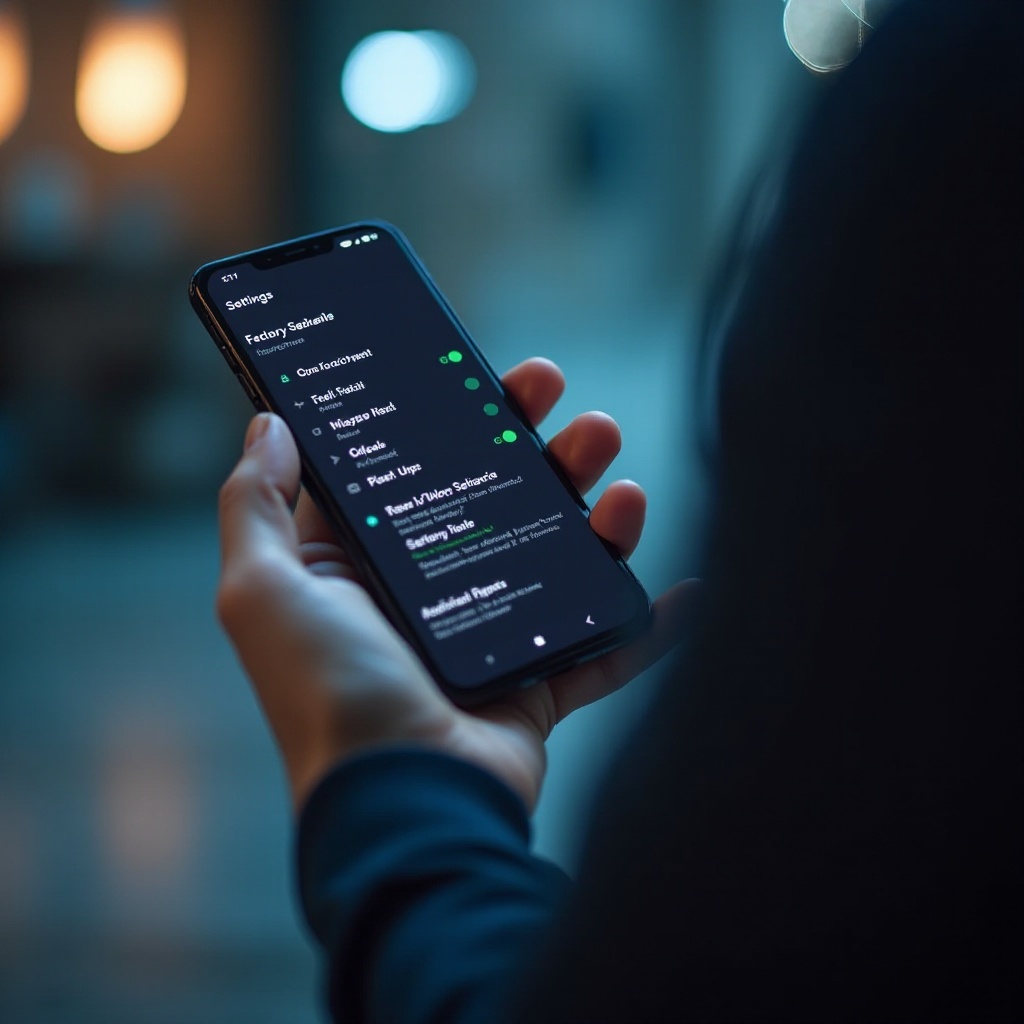
Troubleshooting Common Issues
Encountering issues during a factory reset is not unusual. If recovery mode fails, replicate the button combination accurately. Should a device remain unlisted in Find My Device or Android Device Manager, verify network functionality or ensure the right device is linked.
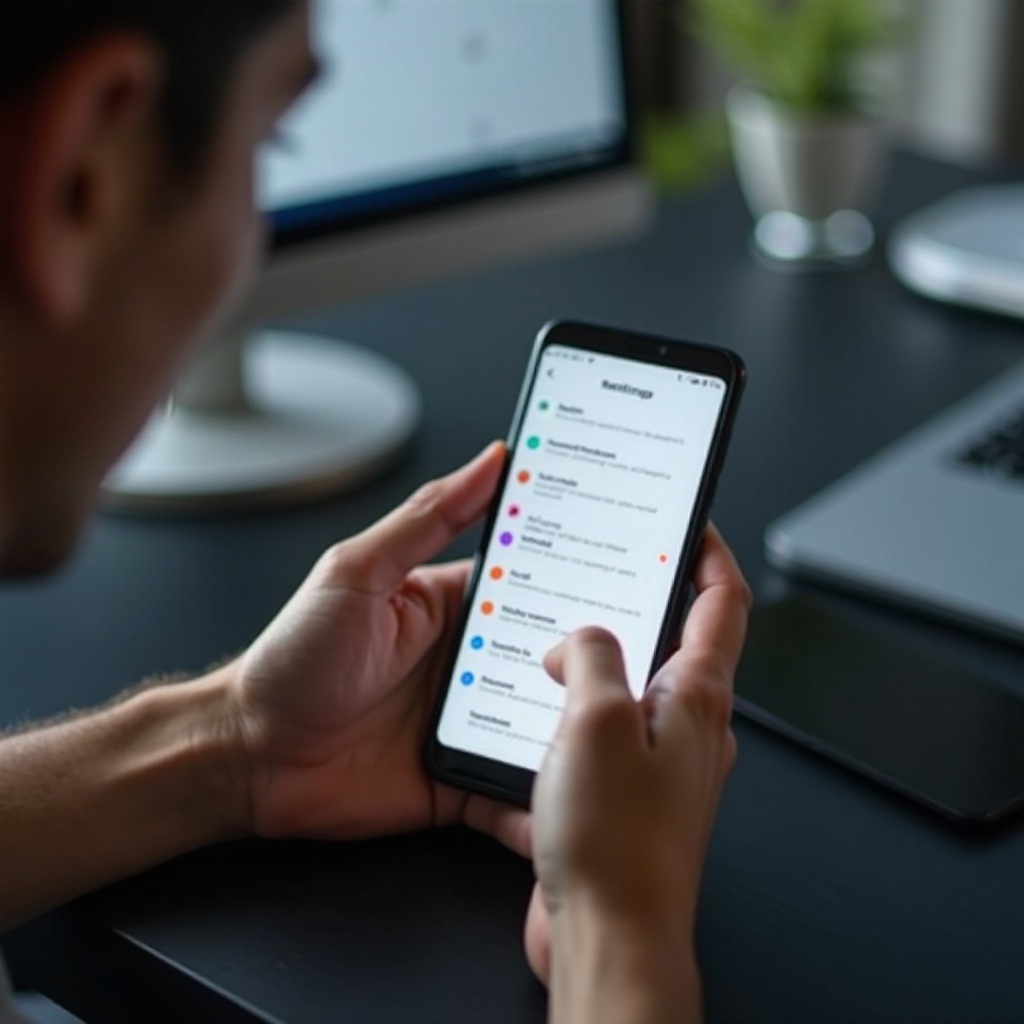
Conclusion
Conducting a factory reset on an Android device without the password can pose a challenge, yet it remains attainable through the right solutions. Engagement through Recovery Mode, Android Device Manager, or Find My Device can often restore device control successfully, provided that initial preparation is thorough. Endeavor to back up necessary data and remove cards prior to resetting. By adhering to the outlined steps, you can navigate this process smoothly and return your device to its optimum state.
Frequently Asked Questions
How do I back up data if my phone is locked?
Connect your phone to a computer using a USB cable. Access any accessible files or leverage authorized software to back up data without the password.
What should I do if my phone won’t reset?
Ensure sufficient battery charge and repeat the process. If issues persist, consider contacting the device’s manufacturer or a professional service.
Can a factory reset remove malware?
Yes, it can erase most malware by deleting all data and apps, restoring original factory settings. Ensure backups are free from threats to prevent reintroduction.