Introduction
The way we interact with our devices is often influenced by seemingly small settings like the Windows 10 lock screen timeout. These settings have the power to streamline your workflow, increase security, and conserve energy. In-depth customization of lock screen timeout settings ensures your device meets your personal and professional demands. By fully understanding the options available, users can unlock significant productivity gains while safeguarding their data. Whether you’re focused on protecting sensitive information or simply looking to save energy, adjusting the lock screen timeout is a significant and often overlooked step.

Understanding Windows 10 Lock Screen Timeout
Fundamentally, the lock screen timeout on Windows 10 dictates the duration a computer remains active when not in use. This setting serves dual purposes—energy conservation and enhanced security. By default, Windows 10 initiates the lock screen after a specific period of inactivity, thereby saving battery and protecting the system from unauthorized access. While these defaults aim to meet average user needs, they may not be ideal for everyone. Personalizing the lock screen timeout can provide a more tailored user experience.
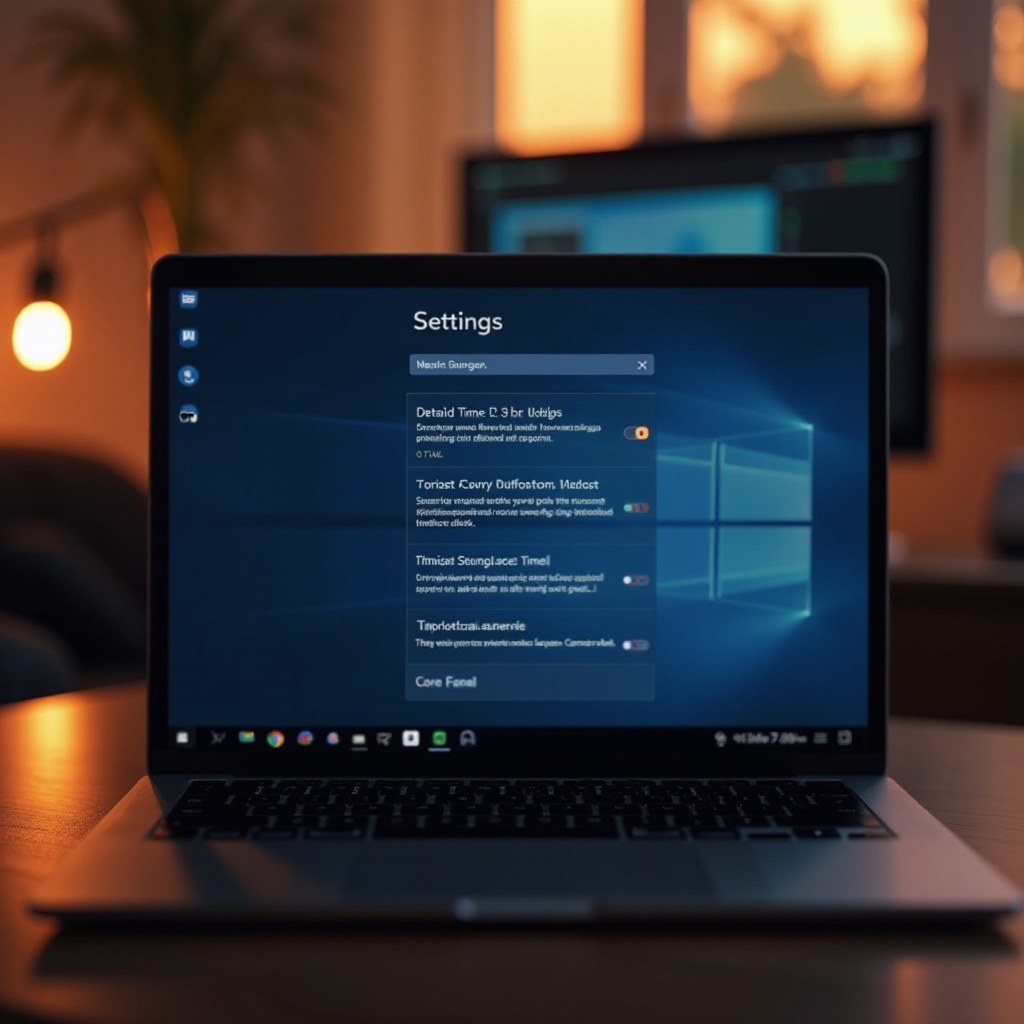
Reasons to Customize Your Lock Screen Timeout Settings
Balancing Security and Usability
When optimizing lock screen settings, striking a balance between security and usability is essential. A shorter timeout reduces the risk of unauthorized access but can degrade user convenience if frequent credential entry is required. Fine-tuning this balance is crucial for optimizing both security and usability according to your unique requirements and work environment.
Energy Efficiency Benefits
Screen timeout adjustments play a crucial role in energy efficiency, particularly for mobile devices like laptops and tablets. Decreasing the operational time can extend battery life significantly, aligning with eco-friendly practices. For users conscious of energy consumption, tuning these settings appropriately ensures devices function within sustainable parameters.
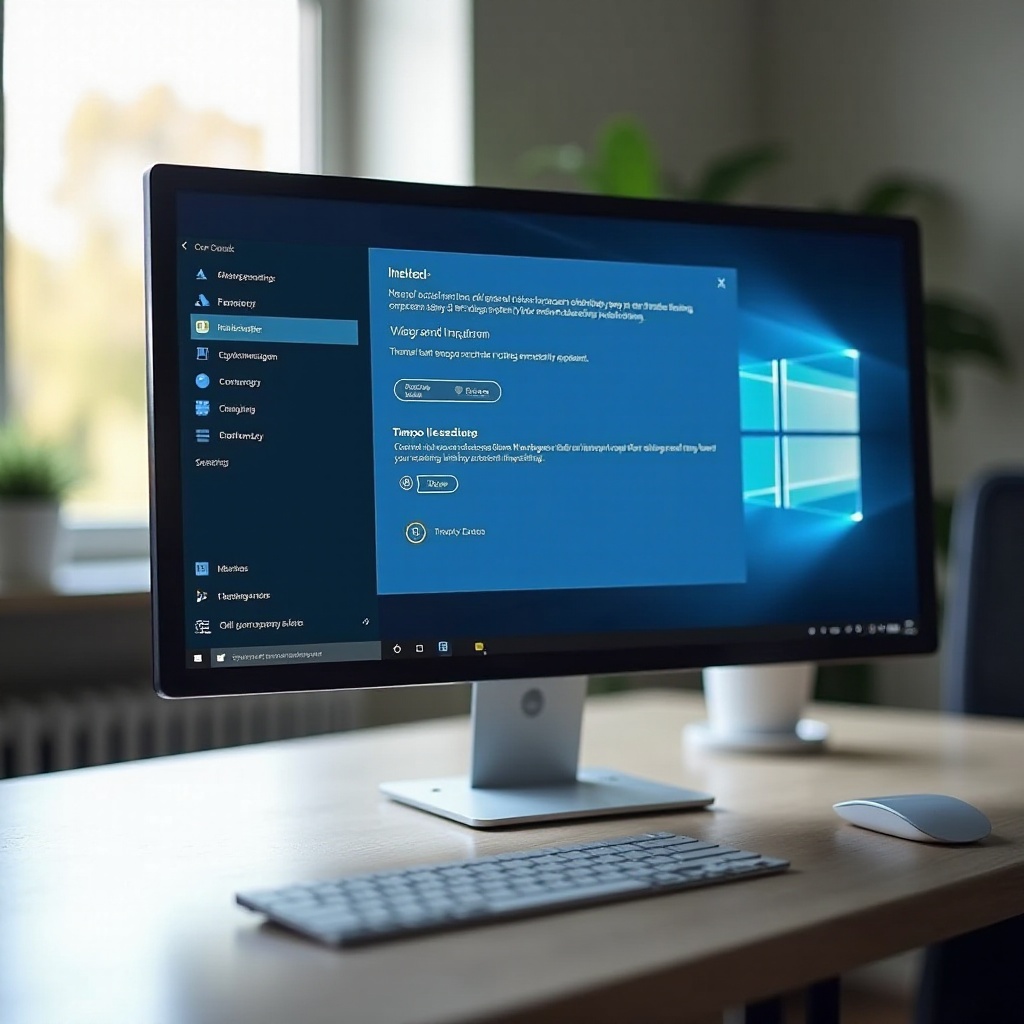
How to Adjust Lock Screen Timeout Through Settings
Navigating Windows 10 Settings
In Windows 10, modifying lock screen timeout settings is straightforward, thanks to an intuitive user interface.
- Click the ‘Start’ menu situated at the bottom left corner of your screen.
- Select the ‘Settings’ icon, which looks like a gear.
- In the settings window, choose ‘System,’ then click on ‘Power & Sleep.
The ‘Power & Sleep’ panel showcases two principal screen timeout settings: ‘On battery power, turn off after’ and ‘When plugged in, turn off after.
Step-by-Step Guide to Change Timeout
- Choose your desired time intervals for screen inactivity.
- Use the drop-down menus to configure the screen off duration when idle.
- Once optimal timeouts are selected, you can close the settings window, as changes save automatically.
These adjustments can transform your daily interaction with your device, making it more efficient and personalized.
Advanced Customization Using Power Options
Accessing Power Options
For users desiring more in-depth control over lock screen settings, the Power Options menu offers advanced configurations beyond the basic settings.
- Access ‘Control Panel’ by searching through the Start menu.
- Navigate to ‘Hardware and Sound,’ then click ‘Power Options.
- Under Power Options, select ‘Change plan settings’ next to your chosen power plan.
This area provides comprehensive adjustments to the device’s behavior in terms of energy use and sleep settings.
Modifying Advanced Power Settings
- Click ‘Change advanced power settings’ to access additional configurations.
- Scroll to the ‘Display’ section, expand it, and then expand ‘Console lock display off timeout.
- Adjust these advanced settings to meet your ideal lock screen timeout preferences.
These customizations allow you finer control, ensuring that device performance and energy efficiency are precisely aligned with your needs.
Troubleshooting Common Lock Screen Timeout Issues
Resolutions for Unmodifiable Timeout
Occasionally, lock screen timeout adjustments may not save or options might appear disabled. This issue may be caused by outdated drivers or incompatible third-party software. Check that your system is current via ‘Windows Update.’ Review software for conflicts and remove or alter conflicting applications to regain control.
Resetting Default Timeout Settings
If personalized settings prove ineffective, resetting to default configurations might resolve the issue. Go back to the ‘Power & Sleep’ settings in the ‘System’ section, then select ‘Restore defaults’ under power-saving options. This can fix problems and restore ideal functionality.
Conclusion
Optimizing Windows 10 lock screen timeout can significantly improve your system’s performance, merging security with energy efficiency. By implementing these changes, you tailor your device to better meet security needs and usage patterns. The tips provided empower users to customize settings effectively, fostering an experience that feels both secure and productive.
Frequently Asked Questions
How do I unlock my Windows 10 lock screen faster?
Use a PIN or Windows Hello for quicker access. Navigate to ‘Settings’ > ‘Accounts’ > ‘Sign-in options’ to select faster authentication methods.
Can lock screen timeout be different for different users?
Yes, each account can configure its own timeout settings by logging in and adjusting ‘Power & Sleep’ preferences.
Why does my lock screen timeout revert to default?
Timeout settings might revert due to system updates or software conflicts. Regularly check after updates and manage third-party applications accordingly.