Introduction
In today’s digital age, smartphones have revolutionized how we navigate, offering a portable solution to track our location anywhere on Earth. For Android users, having an accurate GPS is a game-changer, eliminating the stress of getting lost and ensuring a seamless navigation experience. This guide aims to empower you with knowledge on how to calibrate GPS on Android, ensuring that wherever your journey takes you, your GPS location is spot on.
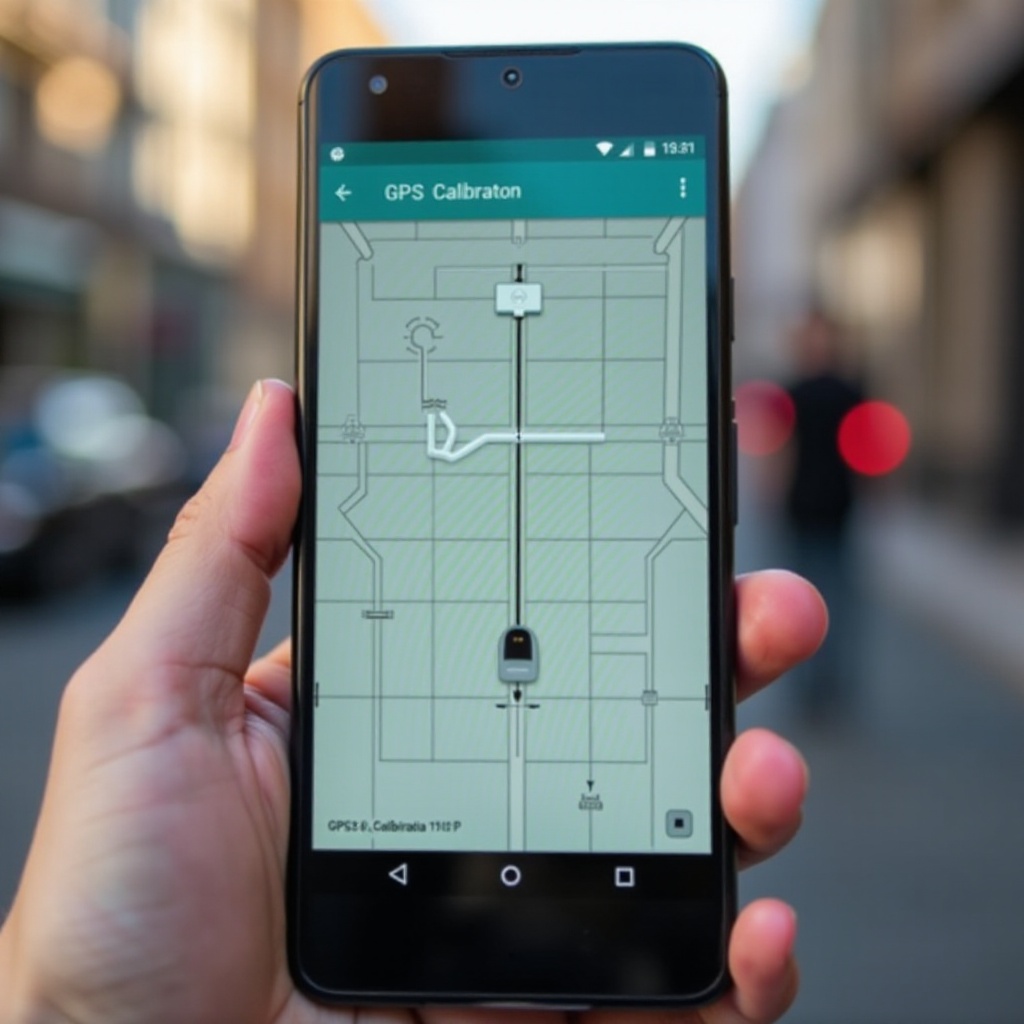
Why GPS Calibration is Essential for Android Devices
Optimizing GPS accuracy on Android devices ensures you receive reliable directions and accurate geographic data. This is crucial for routine activities like commuting daily to work or discovering new hiking trails on a weekend adventure. Location-based services, from ridesharing apps to fitness trackers, rely upon precise GPS data to function effectively. Once you engage in GPS calibration, you’ll notice how smoothly your applications perform, enhancing user satisfaction and functionality.
By calibrating your GPS, you effectively minimize inaccuracies due to signal interference, leading to improved efficiency and reliability in your device’s navigation capabilities. Whether you’re ordering food delivery or engaging in logistics, a calibrated GPS ensures your journey or service is uninterrupted and efficient.
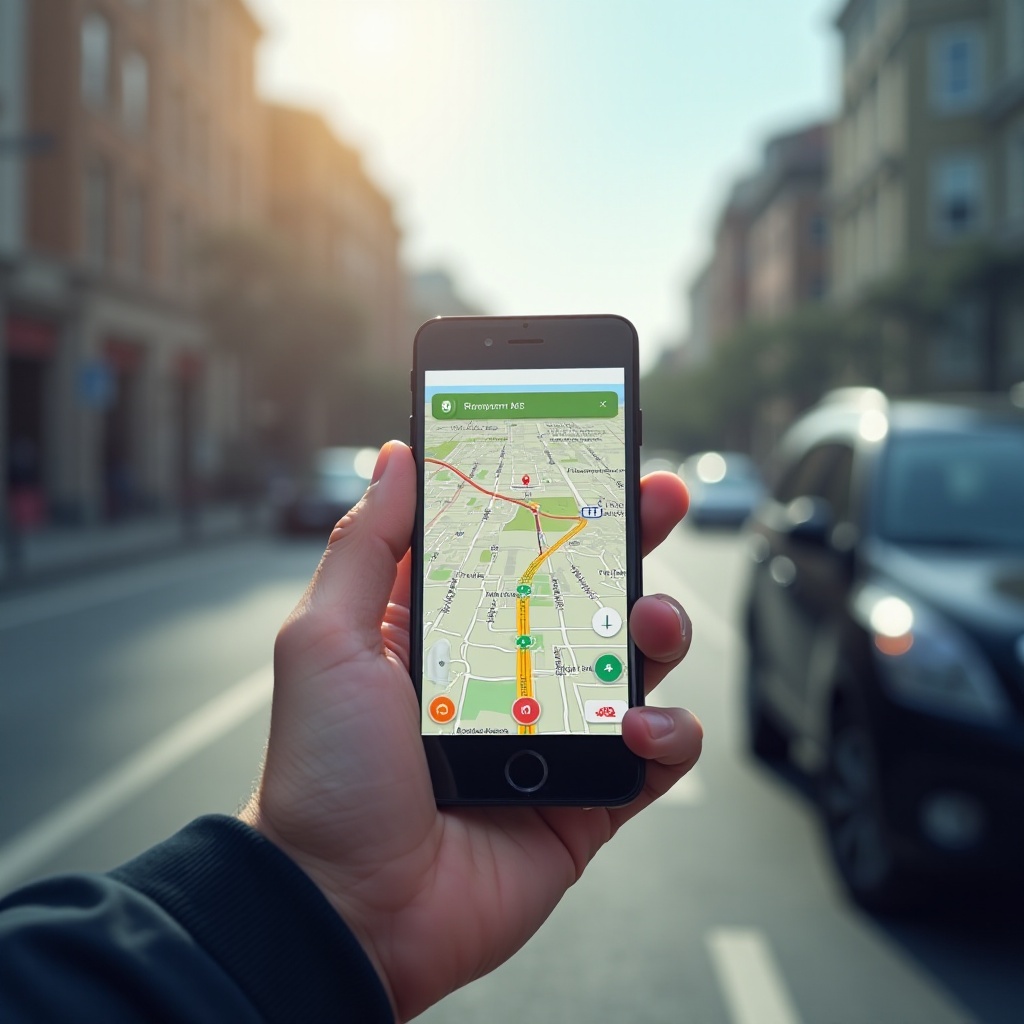
Understanding How GPS Works on Android
A profound understanding of how GPS functions can provide insight into the importance of calibration. GPS involves a network of satellites that communicate with your Android device, calculating your location through triangulation. However, obstacles like buildings or forests can obstruct these signals, ultimately diminishing accuracy. Routine GPS calibration mitigates the impact of these obstructions.
Moreover, the combination of hardware and software updates over time plays a vital role in maintaining GPS functionality. As devices age, ensuring optimal software compatibility helps sustain GPS effectiveness, emphasizing the need for regular calibration processes to counterbalance any hardware-related decline in signal reception.
Preparing Your Device for GPS Calibration
Before initiating the calibration process, it’s essential to ensure your Android device is ready. Here’s how:
Ensuring Optimal GPS Settings
- Navigate to your device’s settings section.
- Select ‘Location’ or ‘Location services’.
- Activate ‘High accuracy’ mode. This combines GPS, Wi-Fi, and mobile networks for maximum location precision.
Checking Device and App Updates
- Confirm your Android operating system is current, as updates often optimize GPS functionality.
- Ensure apps related to GPS, such as Google Maps, are updated to their latest versions for improved accuracy.
Step-by-Step Guide to Calibrate GPS on Android
Once your device is prepped, the next stage involves the calibration steps. Here’s a detailed walkthrough:
Using Built-in Android Features
- Open ‘Settings’.
- Tap on ‘Location’.
- Navigate to ‘Mode’ and choose ‘High accuracy’.
- Restart your Android device to refresh GPS settings.
Calibrating with Google Maps
- Open Google Maps on your phone.
- Tap the blue dot that marks your current location.
- Tap ‘Calibrate Compass’ and follow on-screen prompts, usually involving figure-eight movements of the device.
Deploying Third-Party Apps
- Download tools like ‘GPS Status & Toolbox’ from Google Play Store.
- Open the app, access the menu, and choose ‘Manage A-GPS state’. Press ‘Reset’, then ‘Download’ to optimize GPS calibration further.
Advanced GPS Calibration Techniques
After exploring basic calibration options, there are advanced techniques to consider:
Recalibrating Compass and Sensors
- A device’s compass impacts GPS accuracy. Follow instructions within your device’s compass app to recalibrate effectively.
- Periodically check your device’s sensor performance and recalibrate to ensure seamless operation.
Addressing Common Calibration Errors
- If GPS inaccuracies persist, resetting your device’s network settings may help.
- Assess for any potential obstacles or interferences affecting signal reception and adjust surroundings or settings accordingly.
Maintaining GPS Accuracy Post-Calibration
With calibration complete, maintaining GPS accuracy is integral to long-term performance:
Regular Checks and Updates
- Consistently verify that GPS settings remain in ‘High accuracy’ mode.
- Keep your applications and the operating system updated, benefiting from enhanced GPS capabilities in updates.
Understanding Environmental Factors
- Avoid high interference areas like those with dense metal or vegetation during critical GPS usage.
- Deactivate power-saving settings that compromise GPS performance when precise data is essential.

Conclusion
Engaging in GPS calibration enhances your Android device’s navigation accuracy, leveraging its full potential for a superior user experience. Whether for daily tasks or an exploration, a precisely calibrated GPS can transform your journey into a dependable and hassle-free experience, enhancing every facet of location-based services.
Frequently Asked Questions
How often should I calibrate my GPS on Android?
Calibrate as needed, particularly if inaccuracies appear or following a device reset.
Can I improve GPS accuracy without third-party apps?
Yes, utilizing built-in features and ensuring high accuracy location settings can boost GPS precision.
What are common issues after calibrating GPS and how can I fix them?
Continued issues might be fixed by addressing obstructions, confirming all device updates, or executing a device restart.