Introduction
Facing a non-responsive mouse and keyboard on your Xbox can be quite frustrating, especially when it disrupts your gaming experience. The Xbox console provides support for these peripherals, offering gamers more versatile gameplay. However, connectivity or compatibility issues sometimes arise, impeding this otherwise smooth integration. This guide tackles common user challenges regarding Xbox mouse and keyboard setups and presents practical solutions to ensure a seamless experience.

Understanding Xbox Mouse and Keyboard Compatibility
Understanding the compatibility of your peripherals with Xbox is crucial for problem-free gaming. Not every mouse and keyboard pair will work smoothly with the console. Compatibility depends significantly on the brand and model of your devices and the games you wish to play. Xbox generally supports most wired and wireless USB keyboards and mice, but there are exceptions.
First and foremost, verify that your peripherals meet the Xbox’s hardware requirements. Many well-known brands do, but lesser-known ones might pose compatibility issues. Moreover, not all Xbox games are designed to support keyboard and mouse inputs; some are specifically geared towards the traditional Xbox controller. Checking the details of each game to confirm input support is essential to overcome compatibility obstacles.
Common Causes of Connectivity Issues
Connectivity problems could arise from several sources. Here are some common causes of this issue:
-
Device Compatibility: Not all accessories are Xbox-friendly, leading to recognition problems.
-
Hardware Malfunction: Faulty devices or damaged cables/wireless receivers can cause connection failures.
-
Software Updates: Outdated Xbox software can lead to peripheral support issues. Ensuring your system is up-to-date is vital.
-
Port Problems: Malfunctioning USB ports might necessitate switching ports to solve the issue.
-
Settings Errors: Incorrect configuration of Xbox’s input settings could block connectivity. A reset can typically resolve such issues.
Addressing these areas often resolves issues surrounding connectivity with your Xbox peripherals.
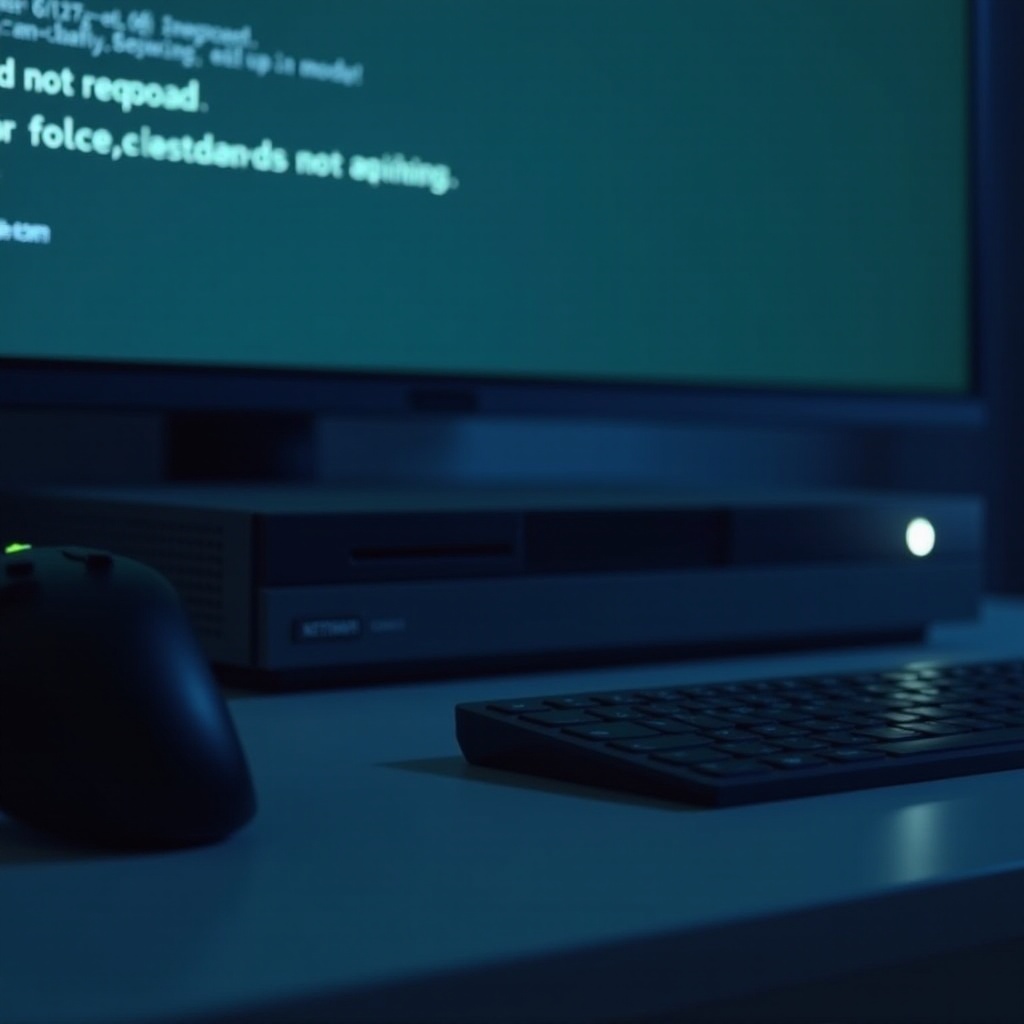
Step-by-Step Troubleshooting Guide
Find below a detailed troubleshooting path to assist in setting up your Xbox mouse and keyboard effectively:
Verify Device Compatibility and Game Support
- Confirm that your mouse and keyboard are Xbox-supported devices.
- Ensure the game you intend to play allows for keyboard and mouse input. This information is accessible via the game’s documentation or Xbox’s official resources.
Inspect Hardware Connections and Port Issues
- Double-check that all connections to your Xbox are secure.
- Attempt using alternative USB ports to identify potential port problems.
- For wireless peripherals, check both battery status and receiver connectivity.
Update Xbox System Software
- Go to Settings > System > Updates & Downloads.
- Allow Xbox to search and install current system updates, ensuring your peripherals are fully supported.
Restart and Power Cycle Devices
- Turn off your Xbox and disconnect all power cables.
- Remove your mouse and keyboard.
- Wait at least 10 seconds, then reconnect your devices and power the Xbox back on.
Reset Xbox Configuration Settings
- Navigate to Settings > Devices & connections > Accessories.
- Select the reset function to restore devices’ settings to factory defaults.
These steps cover primary troubleshooting measures to address most connectivity issues with Xbox peripherals.
Advanced Troubleshooting Tips
If basic attempts fall flat, consider the following advanced tips. Test the mouse and keyboard on a different device to verify whether they are still operational. Recurrent problems with multiple devices could point to console settings, potentially requiring a factory reset. Keep your Xbox running the latest firmware to reduce similar problems.
Wireless connectivity issues could be the result of interference. Position receivers close to the console, maintaining distance from metal objects or other wireless equipment. Persistent issues may warrant official support from Xbox.
Enhancing Your Gaming Experience with Mouse and Keyboard
Elevating your Xbox gaming experience often involves fine-tuning the use of a mouse and keyboard for improved control precision. You can optimize your setup by customizing key bindings within game settings. Lock in your preferred configurations, like sensitivity adjustments, to match your play style. Getting familiar with these settings can remarkably enhance gaming efficiency and joy.
Conclusion
In summary, resolving Xbox mouse and keyboard issues involves ensuring compatibility and making necessary settings adjustments. This troubleshooting guide empowers gamers to address the bulk of common connectivity problems, enhancing the overall gaming journey. Proper peripheral setups enable gamers to make the most of Xbox-supported games, bringing out their full potential.
Frequently Asked Questions
What should I do if my Xbox doesn’t recognize my mouse and keyboard?
Verify compatibility and try different USB ports. Restart your Xbox and perform any required system updates.
Are all games on Xbox compatible with mouse and keyboard?
Not all Xbox games support these inputs. Always verify game documentation or online resources for input options before purchase or use.
How can I improve the responsiveness of my mouse and keyboard on Xbox?
Ensure Xbox software is up-to-date, check peripheral battery life for wireless setups, and adjust game settings for input sensitivity and responsiveness.