Introduction
In the world of modern smartphone technology, iPhones stand out for their seamless feature integration. However, even these sophisticated devices can sometimes experience hiccups. A common issue encountered by users is recent phone calls not showing up on the iPhone’s call log. This can be frustrating, especially when expecting important calls. Therefore, understanding the root causes of this issue and knowing how to resolve it is essential for maintaining unbroken communication. In this comprehensive guide, we will explore the potential reasons behind the missing call logs, go through basic and advanced troubleshooting methodologies, and discuss preventive measures to ensure this issue does not recur.

Understanding the Problem
The absence of recent phone calls in your iPhone log can significantly impact your daily communication. The call log is crucial for tracking missed calls, responding to calls, and keeping a record of recent interactions. When this log fails to function correctly, diagnosing and tackling the underlying issue becomes imperative. In this section, we aim to break down the main factors contributing to the problem, whether they are minor software bugs or more intricate issues. Armed with this knowledge, addressing the root cause becomes a more straightforward process.
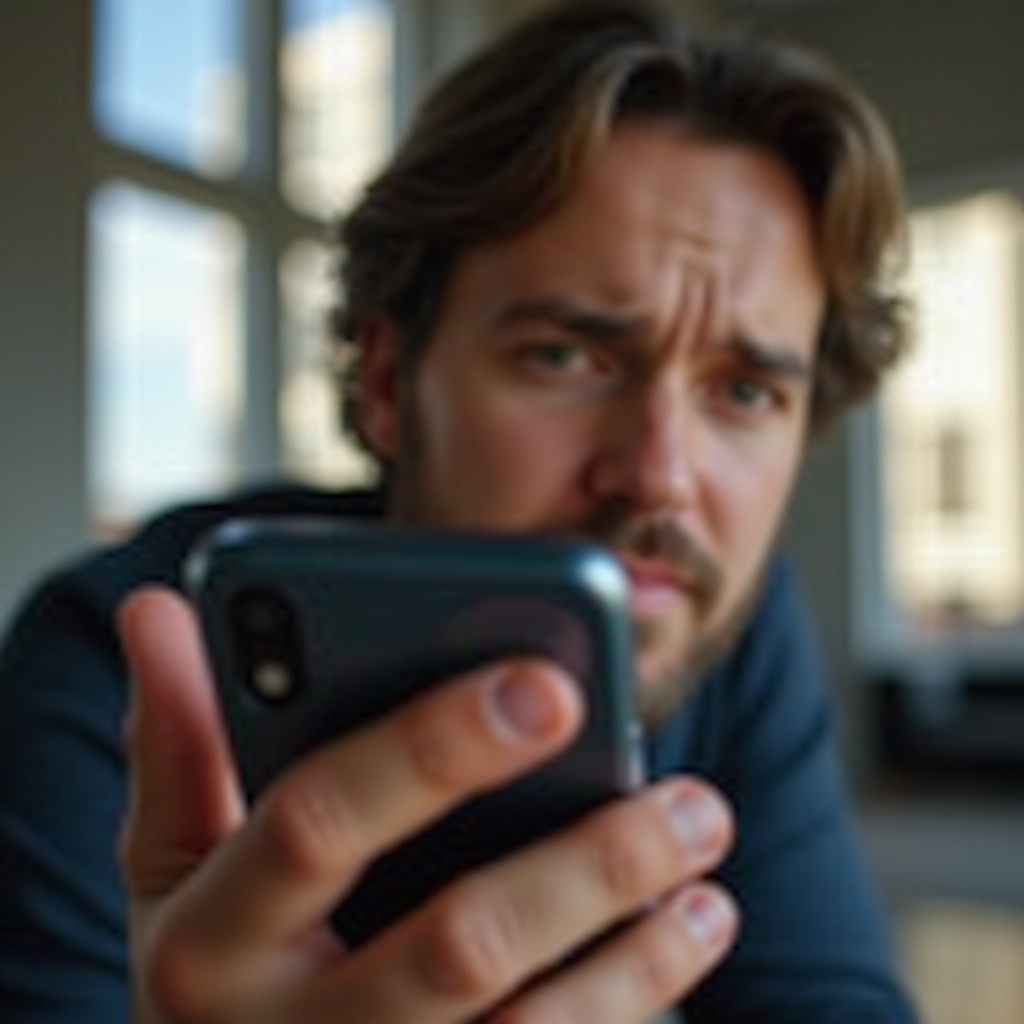
Common Causes of Missing Call Logs
Understanding the typical causes behind vanishing call logs is the first step to troubleshooting:
iOS Software Bugs
iOS updates are generally rolled out to address bugs and enhance performance. However, they can occasionally introduce new issues, such as missing call logs. Bugs within the iOS framework can disrupt the phone’s calling functions, resulting in incomplete call histories.
Misconfigured Settings
At times, the problem might boil down to settings that are misconfigured or accidentally changed. Settings like call history permissions, restricted permissions, or the Do Not Disturb (DND) mode might impede the proper display of call logs.
Data Corruption and Glitches
Data on an iPhone can become corrupted over time due to various reasons like software downloads, app conflicts, or even minor hardware issues. Such corruption can lead to irregularities in logging recent calls.
Comprehending these causes allows you to deploy targeted strategies to address the issue effectively.
Simple Troubleshooting Steps
Here are straightforward troubleshooting steps that can be attempted before opting for more complex solutions:
Rebooting Your iPhone
Minor glitches or software issues can often be resolved through a simple reboot. To perform this, press and hold the power button until ‘slide to power off’ appears.
Checking iPhone Settings
Verify that all settings related to call logs and network permissions are appropriately configured. Ensure the Do Not Disturb (DND) mode is off, and app permissions for phone and contact access are enabled.
Updating iOS and Apps
Updates frequently fix underlying software bugs. Navigate to Settings > General > Software Update to ensure your iOS is up to date. Additionally, keep all your apps updated to their newest versions to avoid potential conflicts.
If these steps do not resolve the issue, advanced solutions may be necessary.
Advanced Solutions
Should basic troubleshooting prove ineffective, the following advanced methods can be considered:
Network Settings Reset
Network glitches might be at fault. Resetting network settings might resolve these. Head to Settings > General > Reset > Reset Network Settings. This action will reset Wi-Fi, passwords, and cellular settings, but will not affect your data.
Using iCloud to Recover Call Logs
If you have maintained iCloud backups, you might recover missing call logs from there. Regularly back up your device to ensure all data, including call logs, is saved and can be restored when needed.
Third-Party App Solutions
There are third-party applications available that specialize in retrieving lost call logs. Opt for apps with high ratings and positive reviews. These apps can retrieve logs from the device or directly from iCloud backups.
These techniques require a more technical approach but can address more stubborn issues.
Preventive Measures for the Future
To prevent future occurrences of call log issues, you can take the following measures:
Regular Backups
Make it a habit to back up your device regularly via iCloud or a computer. This ensures your data remains safe and readily recoverable.
Keeping Software Updated
Regularly update your iOS whenever new versions are released. These updates often incorporate bug fixes and performance enhancements that reduce the likelihood of software-induced issues.
Adopting these preventive strategies can safeguard your call logs and important data.
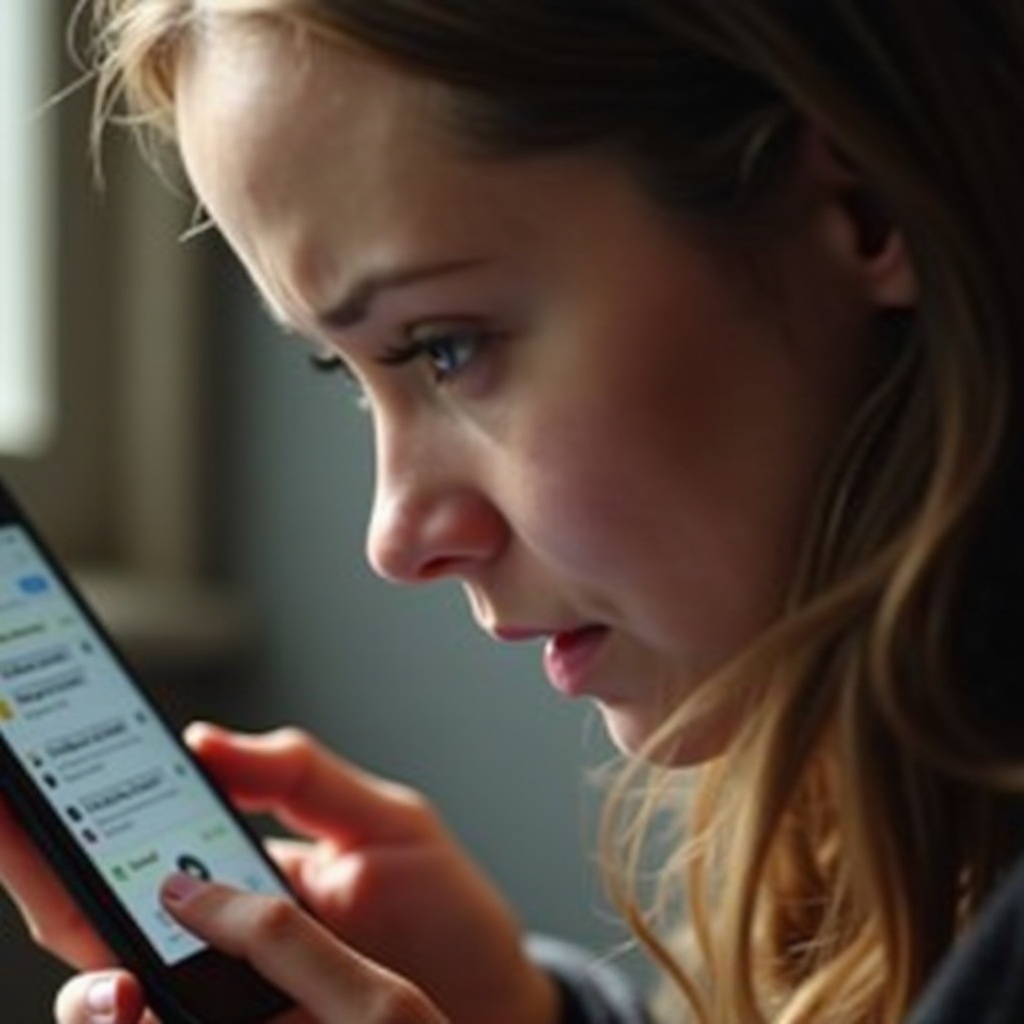
Conclusion
Missing call logs on an iPhone can be a vexing issue, but with a clear understanding of the potential causes, effective solutions are within reach. Whether executing basic fixes or deploying more advanced strategies, there are ways to restore functionality to your call logs. By incorporating preventive measures, you can also minimize the chances of future disruptions, ensuring a smoother communication experience. Stay connected by managing your device with a proactive approach.
Frequently Asked Questions
Why is my call history missing even after a restart?
A restart doesn’t fix deeper software or configuration issues. Ensure settings are correct, and consider more advanced troubleshooting if restarts don’t work.
Is there a way to see older call history logs?
Older call logs may be accessible through iCloud backups or third-party recovery tools, assuming you have previously backed up your data.
Can I retrieve call logs without iCloud backup?
Yes, you can use third-party recovery tools available on the App Store, but always opt for reputable and well-reviewed apps to ensure the safety of your data.